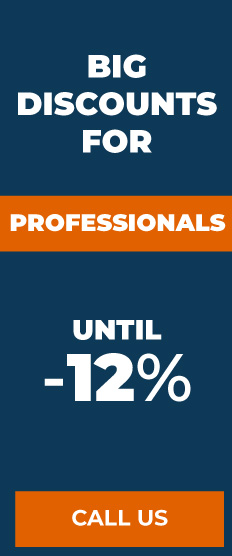Kuma directional USB WiFi antenna for caravan
Long range Kuma directional USB WiFi antenna for caravan
Kuma's new high power long range WiFi antenna is 16dBi high gain directional, it can connect to a distant WiFi signal, boost it and provide you with a fast and reliable internet connection which can then be shared inside the vehicle.
between multiple devices using your laptop's existing wireless network card. Simply pole mount the lightweight, weatherproof unit outside your vehicle or boat and use the 5-meter cable to connect via USB to your computer.
The B/G/N compatible 16dBi directional panel antenna is capable of boosting a signal up to 1.5km under ideal conditions. The range of this antenna is of high quality because it is a directional antenna. It has been tested and proven that a directional antenna will outperform an omnidirectional antenna as the unit is focusing all of the signal power into a much more concentrated beam and will not detect any interference.
This complete WiFi antenna kit includes the antenna, a 5m USB cable, a pole mount clip and of course full instructions on how to install, set up and run your mobile WiFi for your caravan, motorhome, boat or truck.
Compatible with Windows 7, 8 and 10
Specification:
USB2.0 interface
150M transmission speed
Compliant with IEEE802.11b/g/n
16 dBi gain antenna
Compatible with Windows 7, 8 and 10
How to set up on Windows 10 and 8 PCs/Laptops
1. Start by removing your WiFi antenna cover by pressing the antenna cover on the bottom of the antenna down with both fingers to release the clip, you will need to apply light pressure when pressing down for it to pop out.
2. Plug the micro USB end of the 5 meter cable into the WiFi antenna and wrap the cable inside the unit for a snug fit.
3. Replace the cover on the bottom of the antenna, making sure the cable comes out of one of the holes in the bottom.
4. The antenna is a directional antenna, so it has a 90 degree field of view from the flat part of the antenna. Point the flat front of the antenna towards the WiFi signal you are trying to connect to.
5. Once you have pointed the WiFi antenna towards the WiFi signal Plug the USB end into your Windows Laptop/PC.
6. When you connect the antenna, you will hear a connection noise from Windows. The drivers you need for the antenna to work on your Windows machine will be installed automatically and a driver installation box will appear on some machines.
7. Once the driver installation box is complete and closed, you will now have a WiFi 2 option in your WiFi menu. Simply connect to the network of your choice with the password provided by the network owner/site in the WiFi List 2 list to get an enhanced signal connection